How to Prevent WordPress Security Problems with Your Website
Knowing how to prevent WordPress security problems with your Website can save you tons of time and aggravation if you will just take a few minutes each week to maintain the updates of your WordPress Website. Let’s face it. There is always someone who thinks it’s cool to hack into other peoples websites. And, as great as Matt and his team are at WordPress, even their platform has security issues if they don’t keep providing security updates for the millions of users worldwide. “It’s not just a WordPress security issue, but a security issue with all Websites. If you have a Website, you will be hacked. It’s just a matter of time,” says David Ward of ITfamilyGroup. To illustrate his point, he went on to say, “It happens to the best of the best at one time or another. Listen, if two 10th graders can hack into the National Security Administration’s mainframe in a moment of boredom after school one day, if someone wants to hack your website bad enough, they will.”
If you are new to the Internet as a Website owner, don’t let this ominous first paragraph scare you. Again, even with all of the security that even the biggest Website owners put in place to prevent hackers from gaining access to our several websites, we all will still get attacked from time to time. One thing to learn that is the best way to prevent being attacked as a WordPress Website owner is to see that you keep your WordPress website updated. It only takes a few minutes a week to do this, so it is very doable.
For the techno idiots among us, we realize that it is easy to get yourself up to your ankles head first in your work day and forget to visit your website’s back office to check out the status of your updates. If you are one of this esteemed group of techno, we suggest hiring a virtual assistant for about $30 per month to maintain the security and functionality updates for your Website so you can go on doing what you enjoy most – whatever that is. We are not recommending this because we offer solution through our offshore outsourcing services through a sister company of ours. It IS however our point in telling you because we really hate to see people frustrated and discouraged because they forgot to do updates or didn’t have their settings right in their blog.
As a coaching and training firm, we believe that our job is in part to be the pain reliever for our clients. One way that we do this is to help prevent major headaches with our clients by educating them and/or taking this added responsibility off of their plates by referring them to someone who can do it cost effectively. After all, time is money, and if you could make more money doing what you do best, and pay someone less for their time, why not work smart, right? The point is that whether you do it or we do it, without a proactive position when it comes to the security and operability of your Website, you will be met with many setbacks and costly delays in your goal as a successful Internet marketer. This is especially true if you are a newcomer to the world of the Internet and Internet marketing.
Let us assure you that the updates are always important both for the WordPress platform and the various plugins you are utilizing as a part of your WordPress Website. If you want to keep your Website up and running, and free of hackers and the typical mayhem they bring when they hack your website, the VERY BEST WAY to do this is to visit the administrative area of your website and check daily to see if there are updates and install them. This most often prevents attacks to your website that the average hacker will attempt. We recommend this to every one who uses our Internet marketer’s hosting services, since the vast majority of them use WordPress for their Website’s platform.
Tutorial on How to Update Your WordPress Blog Platform
How to update WordPress using the automatic update option is the easiest way to do it. Why talk about the hard way, right? This is what you need to know to do it.
1) Every time you visit your website, you will see if there is an update available that can be installed to your website (see diagram below). When a new version is available, you will see a notification in the WP admin area. If there is a newer version of your WordPress platform, it is for a reason. Do not negate it.
2) Before beginning your update, make certain that you have a current backup of your website before you begin your upgrade. It’s hard for us to put a number to just how many times we have had to help clients rebuild their websites after something went wrong with an upgrade to their Website where they did not do a backup of their Website. The time and aggravation (and money) that you may have to experience if you do NOT keep a current backup of your Website is not worth neglecting the few minutes a week it takes to back up your Website. Before you proceed with the upgrade, backup your Website!
3) Once you have completed the backup of your Website, click the ‘Please update now” option (blue hyper-link as shown below). When you do this, a new page will appear.
4) At the prompt on the following page, click on the ‘Update automatically” – this is the fastest and safest way to do it and eliminates the possibility of confusion in the process if you try to do it using a round about way like that of downloading the new version to your desktop and then uploading it to your website using an FTP client. (If you don’t know what an FTP client is, you DEFINITELY want to use the ‘Update automatically’ option! For those who are used to using an FTP client who want to do the upgrade manually, 1) download the newer version to your desktop, 2) upload it to the root directory of your hosting account.
For those doing this for the first time, the page will look like this as you are getting started:
5) After you click the “Upgrade automatically” option, your page will start showing the process of of the upgrade. If it is successful, your page will look something like the window below. The line you most want to see it at the bottom … “WordPress upgraded successfully” …. congratulations! If you see this, you have successfully updated your WordPress security update.

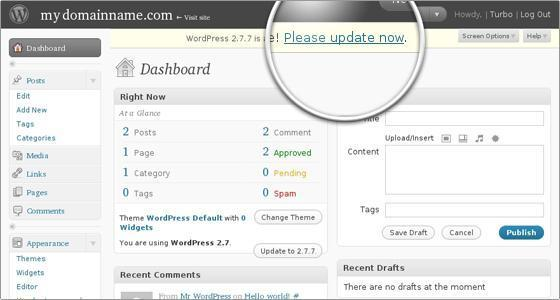
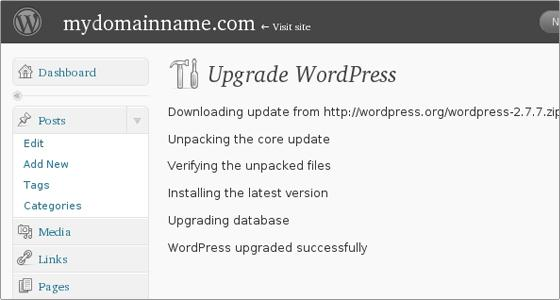

Thanks for the reminder about website security. It was a wake up call for something that I need to address as I am building my website. Thanks again for you help in getting me motivated to take the first step in my success online! You guys are great!